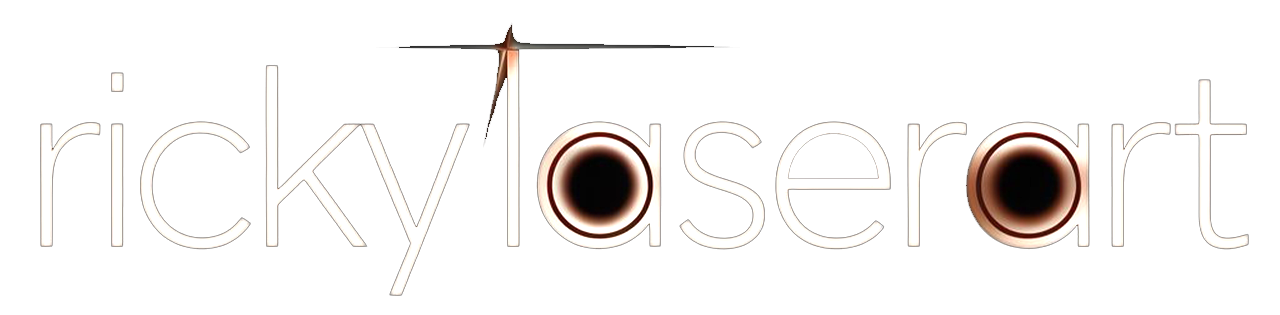Neon Designs with AI: 5 Powerful Steps to Start Your Freelance Side Hustle Today
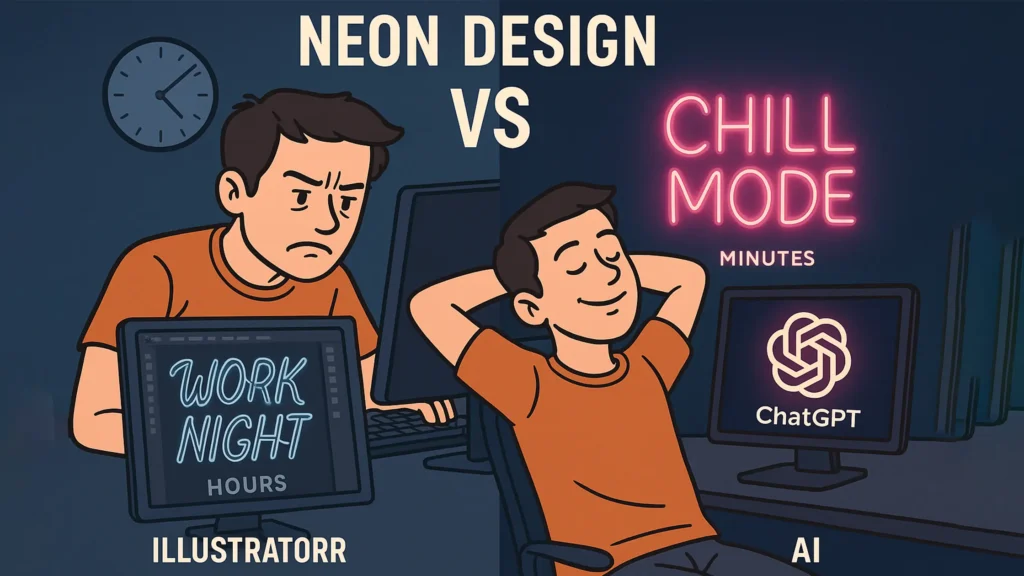
Hi, I’m Ricky – and Here's How Neon Designs with AI Changed My Workflow (and Income)
if you’ve been following me, Neon designs with AI completely changed the way I work — Hi, I’m Ricky, a laser cutting designer, and here’s my story.
Over the years, I’ve created 8,500+ neon sign designs for clients around the world. And trust me, most of them were made using Illustrator.
And honestly? It took a LOT of time. Designing every curve, adjusting each stroke, exporting cut-ready files — it was creative, but exhausting.
But one day, everything changed.
I got a custom request on Fiverr — a client wanted a unique neon sign design for their café. I was about to open Illustrator, but a crazy idea hit me:
“What if I try creating the neon designs with AI… just once?”
So I did.
I typed a simple prompt, generated a stunning mockup, cleaned it up for cutting, and sent it to the client.
And guess what?
The client approved it instantly — gave me a 5-star rating, and I had spent less than 10 minutes on the design.
That day, I realized something powerful:
Using AI to create ready-to-cut neon designs isn’t just smart… it’s a serious time-saver and income booster.
That’s why I’m sharing this method with you — because this process isn’t available anywhere else, and I genuinely believe it can help laser cutting business owners AND freelancers.
Let’s dive in. Step-by-step, I’ll show you how to use neon designs with AI to create, cut, and earn — with little use of Illustrator!
🛠️ Step 1: How to Create Stunning Client Idea-Mockup of Neon Designs with AI in Minutes
Whenever a client comes to you with a rough idea — like a custom sign that says “Brew & Chill” for their café — your first step is to show them a quick visual sample.
Instead of spending hours in Illustrator, you can now use neon designs with AI to create instant mockups.
Just head over to Ideogram.ai, type a simple prompt like:
“Brew & Chill neon sign, cursive, pink glow, dark background”
In seconds, you’ll have 4–5 glowing neon-style designs to show the client.
This not only speeds up your workflow, but also impresses clients with how fast you bring their idea to life.
Tools to Create Stunning Neon Designs with AI
To turn a simple idea into a ready-to-cut neon designs, you just need a few powerful tools.
Here’s my exact workflow:
Ideogram – Perfect for generating initial neon sign ideas in seconds
Let’s Enhance – Upscale and sharpen your AI image for better clarity
ChatGPT – Convert the image into clean pen-style or vector-friendly format
Adobe Illustrator – Final cleanup, tracing, and export as DXF/SVG for your laser cutting machine
With these 4 tools, you can go from idea to cut-ready file — in just minutes!
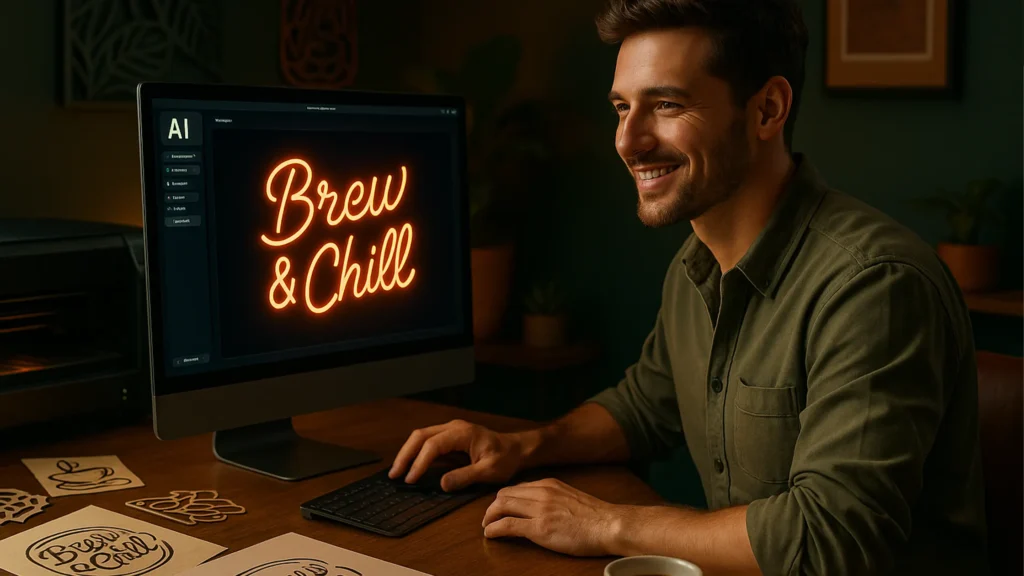
🧠 Step 2: Client Approved the Design — Now Let the Real Magic Begin with ChatGPT-4o
So let’s say your client looked at the AI-generated mockup and said:
✅ “Yes! I love this design. Let’s go ahead.”

Now earlier, this is where the time-consuming Illustrator work used to start — manually tracing, aligning, converting strokes, cleaning up curves… ugh 😮💨
But not anymore.
Now we let ChatGPT-4o do the heavy lifting.
Here’s what I do:
📥 Upload the Approved Design to ChatGPT-4o
Just take the image from Ideogram and upload it inside the chat.
✍️ Ask ChatGPT:
“Can you recreate the text from this neon-style image as if it was handwritten with a ball pen?”
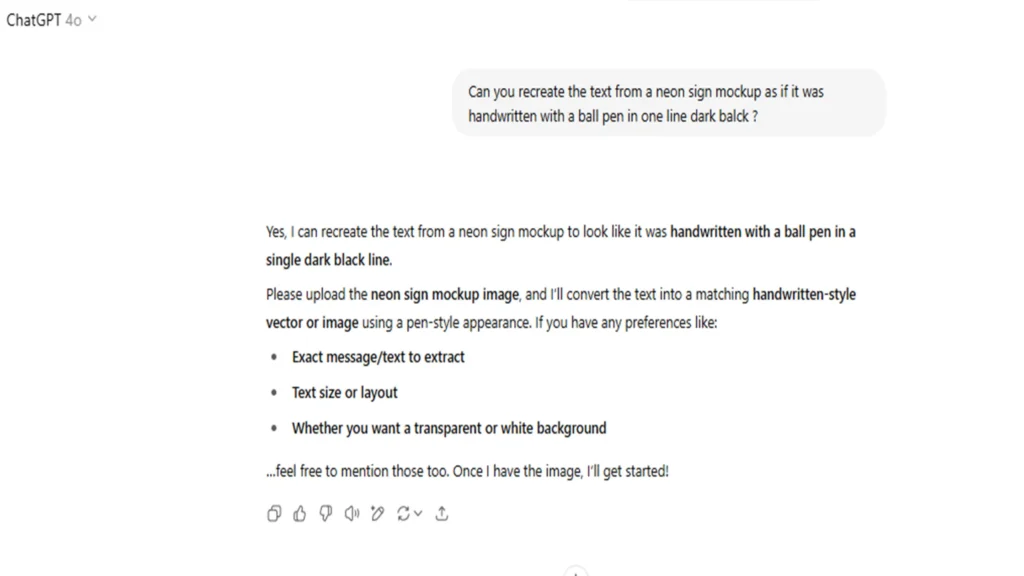
“Can you recreate the text from a neon sign mockup as if it was handwritten with a ball pen in one line dark balck ?”
And guess what?
Within seconds, ChatGPT-4o gives you a cleaned-up, super-accurate version of the same phrase — in smooth, continuous lines — almost like a ball pen trace.
This is GOLD for us as laser designers!
🎯 Because now we can:
- Trace or extract the vector with minimum cleanup
- Export it directly as SVG, DXF, or even G-code
- Save hours of Illustrator rework!
Here’s a sample before & after so you can see the difference:
(Insert image: Original mockup vs ChatGPT pen-style version)
💡 Pro Tip: ChatGPT-4o doesn’t just recognize text — it understands style.
So if the design has a cursive glow or funky font, it tries to mimic that in a clean, traceable form.
And yes — this is where neon designs with AI goes from “cool mockup” to “real, ready-to-cut
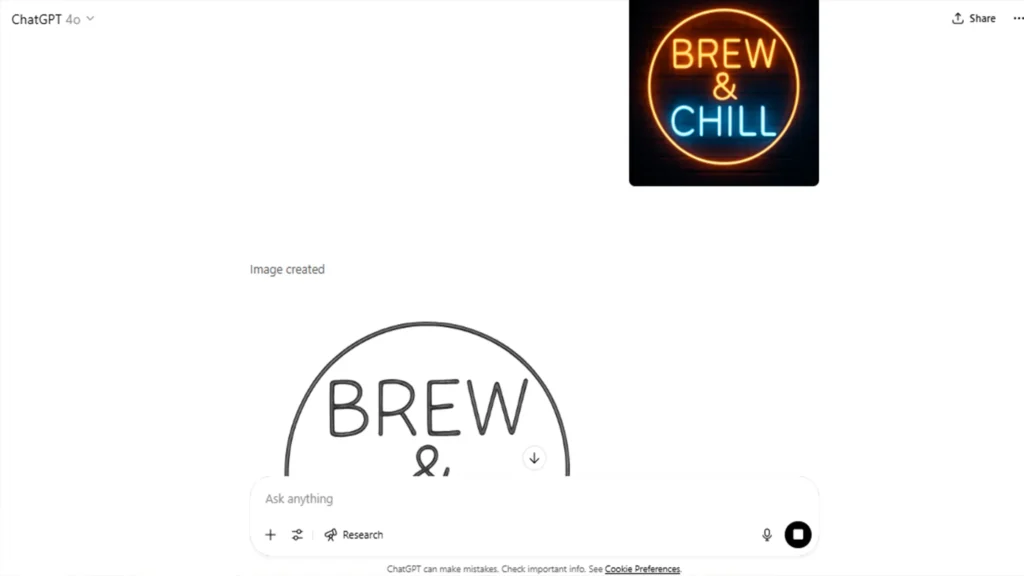
🖊️ Step 3: Quick 5-Minute Cleanup in Illustrator – Turn AI Output into Line Art
So now we have a pen-style traced version of the design generated by ChatGPT-4o.
But hold on — the job isn’t finished yet, my friends!
Even though AI has done most of the heavy lifting, we still need a bit of Illustrator magic to get it production-ready.
🔧 Open the Image in Adobe Illustrator
First, open the pen-style image inside Adobe Illustrator.
You can simply drag and drop it into the workspace or go to File → Open.
It will be a simple black line sketch — like something drawn with a ball pen.
🎨 Use the “Image Trace” Tool
Next, go to Window → Image Trace to open the trace settings panel.
Select the “Line Art” preset and hit Expand.
That’s it — you now have clean vector paths from your AI-generated image, ready for the next step.
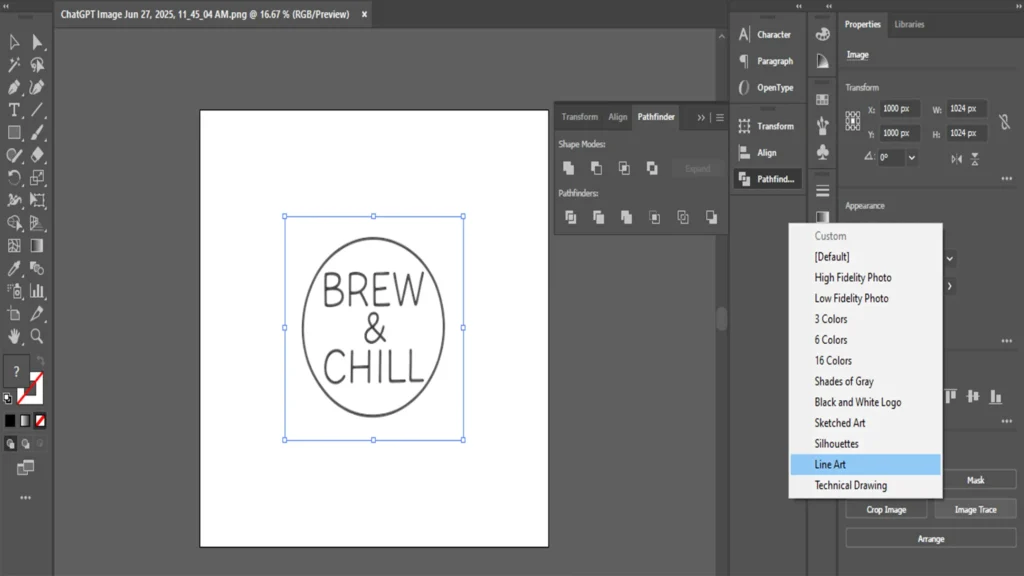
🔍 Zoom In and Tidy Up
Take a closer look:
- Remove any extra dots, noise, or rough edges
- Clean up overlapping lines
- Smooth out curves for better cutting performance
⚡ This cleanup process takes just 5 minutes, but it makes a massive difference in quality and professionalism.
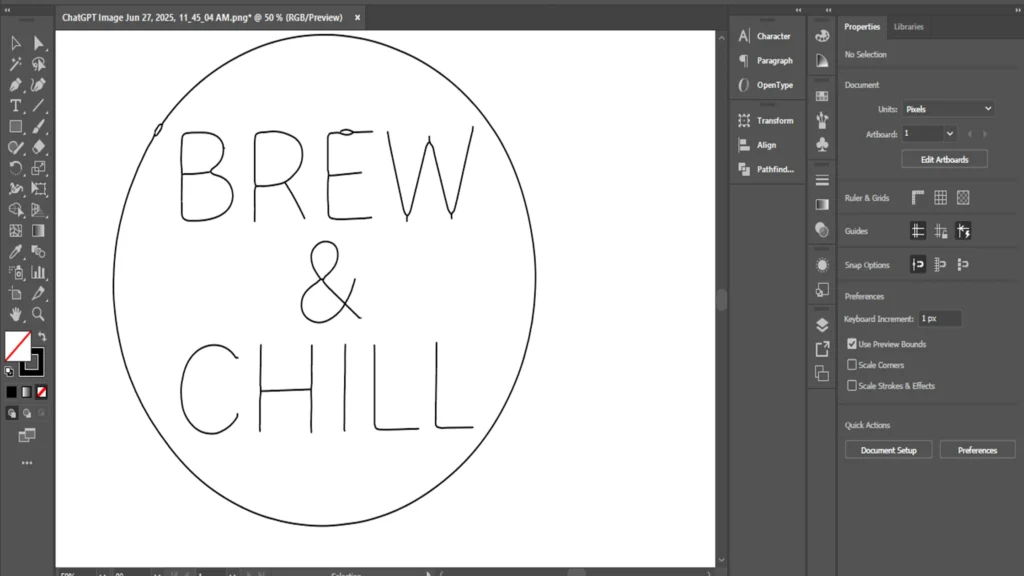
🧷 Fix Line Gaps Using the Selection Tool
Once you’ve expanded the line art, you might notice tiny gaps or breaks between some parts of the text — especially in cursive or curved letters.
No worries!
Just use the Selection Tool (V) to click and drag over those parts.
Then gently nudge or align the points so the lines connect smoothly.
This quick adjustment ensures the design is one continuous path, which is super important for laser cutting accuracy.
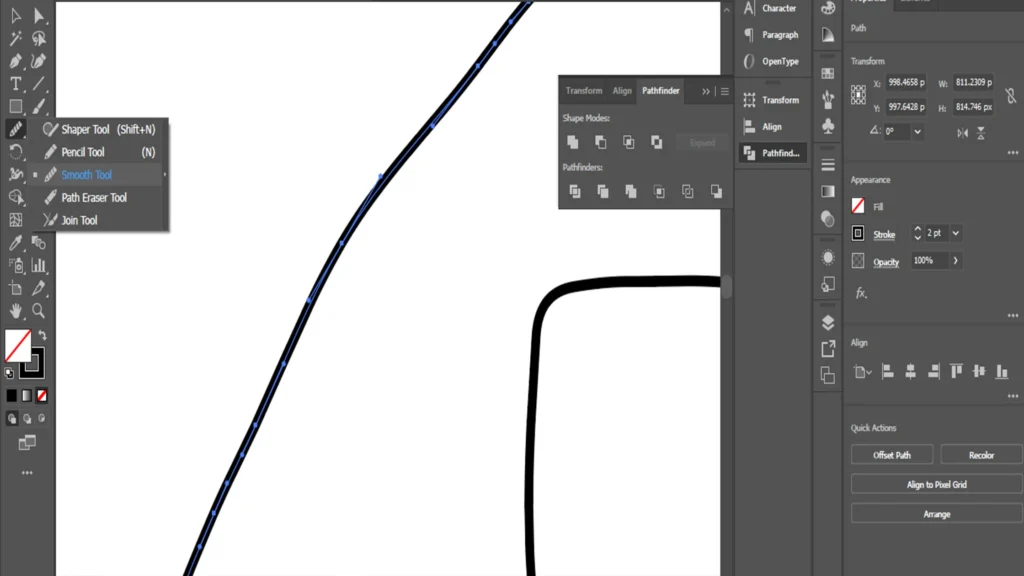
✍️ Smooth Out the Lines with the Smooth Tool
After you’ve joined the lines, they might still look a bit jagged or sharp in some places.
To make your design look more natural and fluid, use Illustrator’s Smooth Tool:
- Select the path
- Go to the Toolbar → Pencil Tool → Smooth Tool
- Click and drag gently along any rough edge
This helps create a hand-drawn, continuous line effect — perfect for neon-style signs and much easier on the laser machine too!
🧠 Pro Tip: Use Smooth Tool lightly — don’t overdo it or you might lose detail in letter shapes.
🌀 Create Outer Cutting Lines with Offset Path
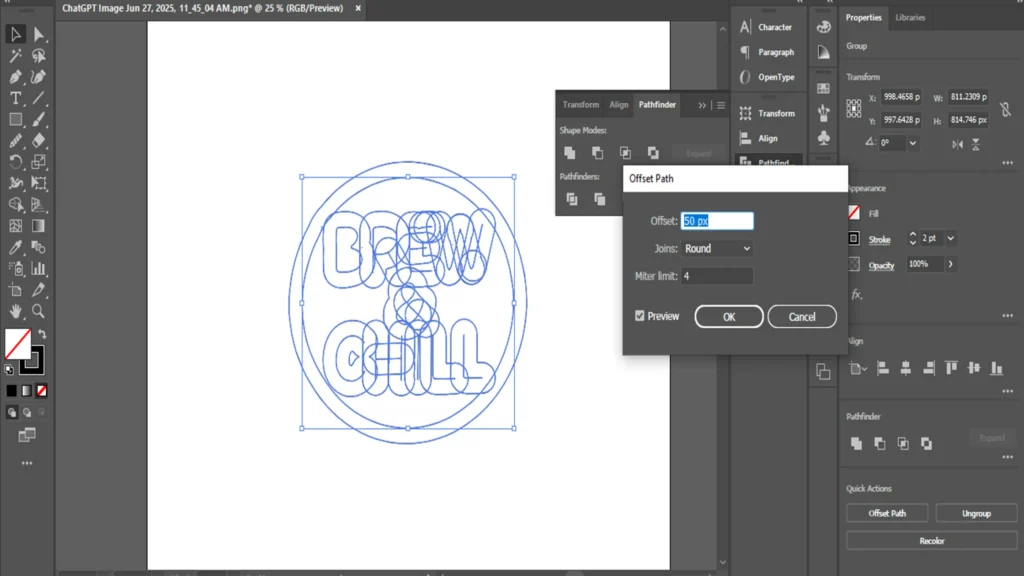
Once the internal text lines are cleaned and connected, it’s time to add the outer cut line — this is what the laser will follow around your design.
Here’s how you do it:
- Select the entire design
Make sure it has no fill color and a 1px stroke is already set. - Go to the top menu:
Object → Path → Offset Path - In the Offset Path window:
- Set Offset: 50px (you can adjust based on your design size)
- Joins: Round
- Miter Limit: 4
- Set Offset: 50px (you can adjust based on your design size)
Click OK.
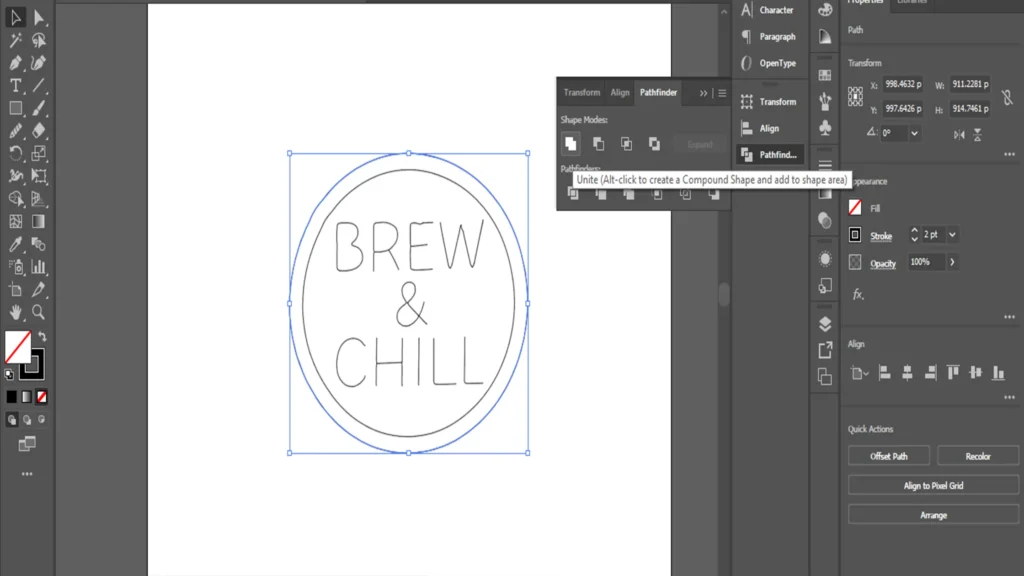
4. Now go to the Pathfinder panel:
Window → Pathfinder
5. Under Shape Modes, click the first option – Unite
And boom 💥 — your neon sign design now has a clean outer shape around the text, perfect for laser cutting.
📤 Final Step: Export as DXF
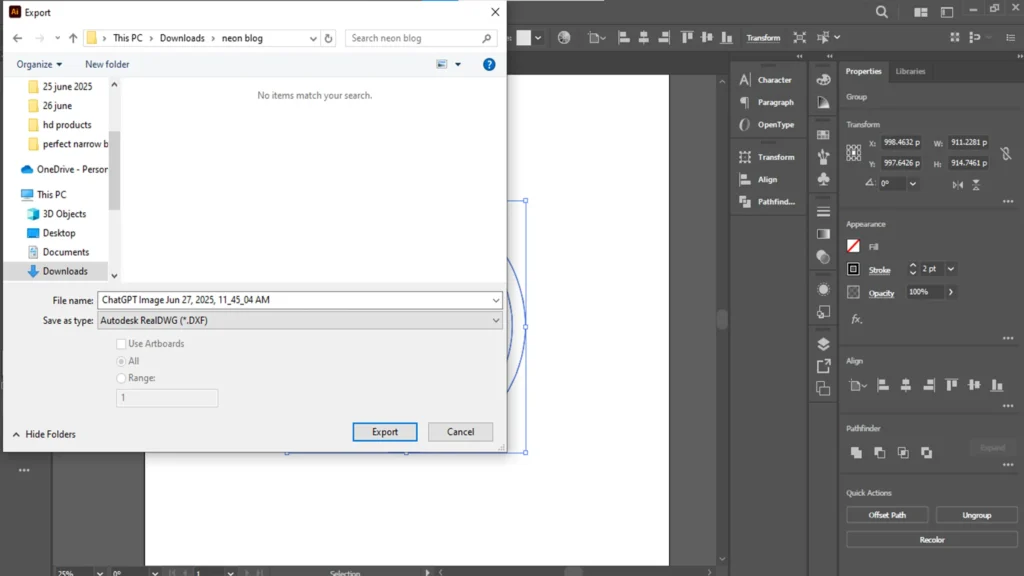
Once the outline is ready, just go to:
File → Export → Export As → DXF
Save the file — and your design is officially ready to cut, my friend!
Whether it’s for a client, your own product, or your Etsy shop — this method gets you from idea to cut-ready in record time.
⏱️ Why “Neon Designs with AI” Saves Time for Laser Cutters
Traditional neon designs takes hours — selecting fonts, adjusting curves, tracing paths in Illustrator — especially when preparing files for laser cutting.
But with neon designs with AI, you can generate stunning, editable designs in minutes.
AI tools like Ideogram create instant visual mockups, while ChatGPT helps convert them into clean, traceable line art. With a few quick tweaks in Illustrator, your file is ready to cut — saving hours of manual effort.
For laser cutters, this means faster turnaround, more orders, and higher profits with less burnout.
💬 My Freelance Story: From Hours to Minutes (And a $50 Tip!)
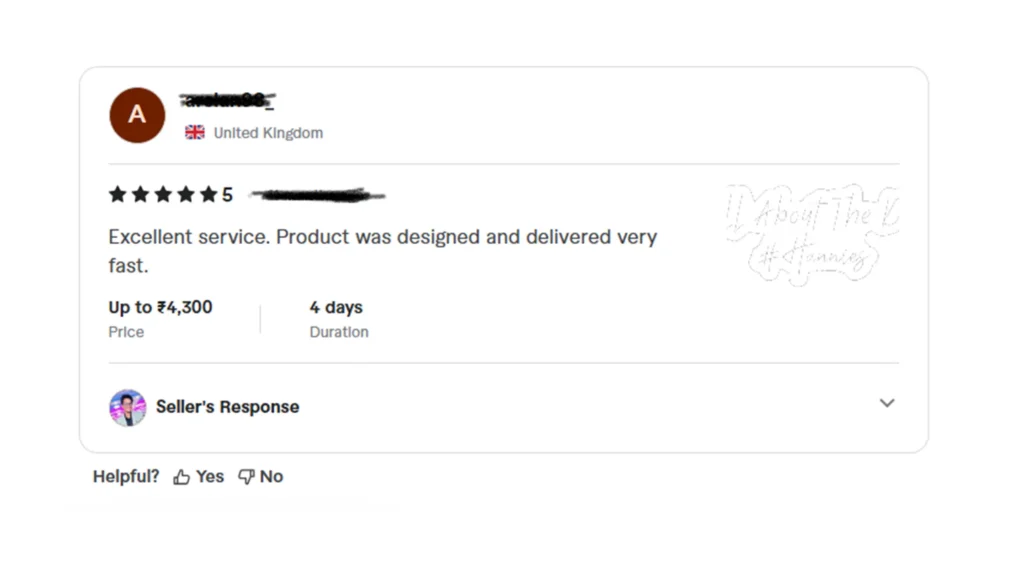
So after the design was ready, I delivered the final file to the client on Fiverr — clean, sharp, and laser-cut ready.
And you know what, guys?
The client was blown away by the speed. I had completed what usually takes 2–3 hours… in under 15 minutes.
He not only gave me a 5-star review, but also added a $50 tip just for delivering so fast!
That’s the moment I truly realized how powerful this workflow is.
Today, I can create neon designs way faster than before — and it’s all thanks to tools like ChatGPT and Ideogram.
They didn’t just save me time — they boosted my confidence, workflow, and even my freelance income.
So if you’re a laser cutting artist or just starting out as a freelancer…
👉 Give it a shot. Try this method. You’ll be surprised how smooth it is.
And if you found this blog helpful, don’t forget to share it with your creative friends — let’s help more makers grow!
Thanks for reading 🙌
— Ricky
Yes, but not always directly. AI tools like Ideogram and ChatGPT can generate amazing neon-style visuals, but you’ll still need to clean and convert them into vector formats (like SVG or DXF) using tools like Illustrator. This ensures your laser cutter reads the design correctly and cuts clean lines.
Fluorescent acrylic sheets are ideal for neon-style signs. They glow under lighting and mimic the look of real neon. Common colors include pink, green, blue, and orange. Always adjust your laser speed and power settings based on thickness to avoid melting or burning.
Laser cutting uses a focused laser beam directed via CNC to heat, melt, or vaporize a material’s surface and cut through it precisely. The process often includes an assist gas (like oxygen or nitrogen) to blow away molten debris and ensure a clean edge
Laser cutters are versatile—able to cut materials like wood, acrylic, plastics, leather, fabric, cardboard, and even some non-metals. Industrial lasers (CO₂/fiber) can also cut thin metals like stainless steel and aluminum, depending on power and machine type .
The cutting thickness depends on laser power and material. For example, entry-level CO₂ machines can handle wood or acrylic up to ~10 mm, while industrial fiber/CO₂ lasers can cut metals up to ~25 mm. Always test with your specific setup .
Key benefits include:
- 🔹 High precision and clean edges
- 🔹 Ability to create complex and detailed shapes
- 🔹 Minimal tool wear (laser is contactless)
- 🔹 Often no post-processing is needed
- 🔹 Fast production, especially for intricate or repeat designs
Laser cutting is safe when proper precautions are followed:
- Use eye protection and ensure adequate ventilation
- Many machines include enclosed chambers and emergency stops
- Operators need proper training and attention to potential fumes or reflections
Explore Our Free Digital Products!
Check out our free digital resources like stylish fonts (perfect for laser cutting), ready-to-use laser cut files (in SVG, DXF, PDF formats), and professional mockup bundles to showcase your products. Everything’s completely free—just explore, download, and elevate your creative projects! Click here to get started.
Want to Learn More?
If you want to master the complete process of laser cutting design & engraving, my detailed course covers everything step by step. You can buy my course to learn advanced techniques and tips that will help you create professional custom laser engraving designs with ease.



Get Expert Help & Services
Need professional help with custom laser engraving design? I offer expert services on Fiverr. If you need a custom engraving design tailored to your needs, check out my Fiverr profile.
Join My Newsletter
Want to receive the latest tips, tricks, and updates on laser engraving and cutting? Subscribe to my newsletter and stay ahead in your engraving journey!
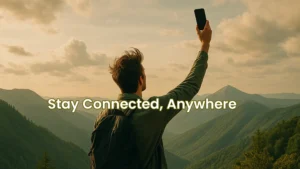
Free eSIM Trial for Freelancers: Check in 60 Seconds & Travel Smart

Create Neon Designs with AI and Start a Freelance Side Hustle (No Illustrator Needed!)

Acrylic Photo Prints: 5 Stunning Picks to Transform Your Space

Cool Neon Sign Ideas to Glow Up Your Space in 2025

Ready to Wow Your Walls? Explore Stunning Laser Cut Wall Art Ideas Today!